17th step: import a image of ice crystal, we need it to define a new brush preset.
Use "Magic Wand Tool" to select one of the crystal, the image will be easily selected because it's one color.

18th step: A doted crystal shape will appear. Create a new layer, and use brush to make it colored black. invisible the original layer. Use "Square Marquee Tool" to select the Black Crystal.
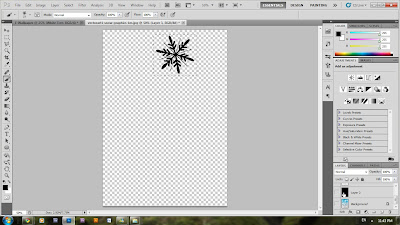
19th step: edit>Define Brush Preset. Name your brush. I named it as "Ice 1".
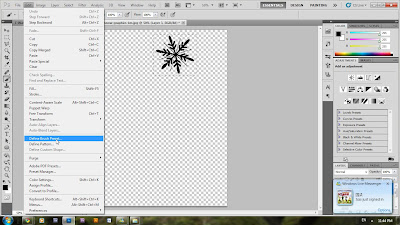
Click on "Toggle the Brush Panel", edit the effect that you want your brush to be.
Create a new layer, name it as "brush touch up".
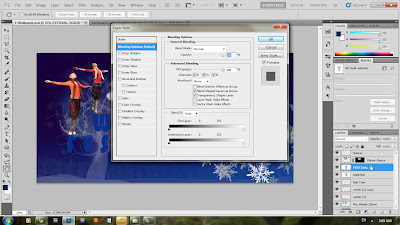
This is what the layer looks like.
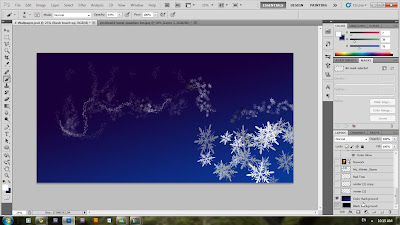
21st step: Adjust the combination of all layers' size by using "Free Transform Tool".
Here is the result.

22nd step: Import Fireworks image to make a more fun background to the wallpaper.
Here are the two images of firework that i downloaded.
23rd step: Place the layers of fireworks to the lower position of layer bar.
Adjust the "Blending mode for the layer", this time, we change the blend mode of the layers from "Normal" to "Lighten" or "Screen" mode.
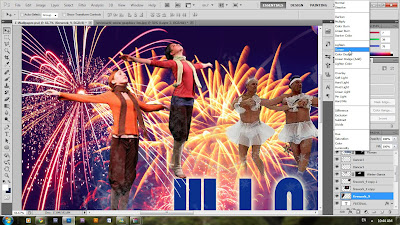
DONE!




No comments:
Post a Comment